
The intelligent Context Panel brings together and enhances some of Maple’s most powerful Clickable Math tools. The Context Panel offers point-and-click access to a wide variety of mathematical operations as well as other Maple tools, and provides a highly discoverable way of exploring Maple's functionality.
When you click on a mathematical expression, Maple analyzes your expression and then presents you with a list of the most relevant operations and tools. Options could include solving for x, plotting your expression, finding the determinant, converting from one unit to another, applying a Fourier transform, integrating with respect to t, changing the numeric formatting in your result, calculating the average of your data, and much more, all depending on what makes sense. Simply selecting one of these options performs the operation. In addition, you can also use the context panel to customize the appearance of plots, change the properties of tables, and more. No knowledge of Maple syntax or Maple commands is required.
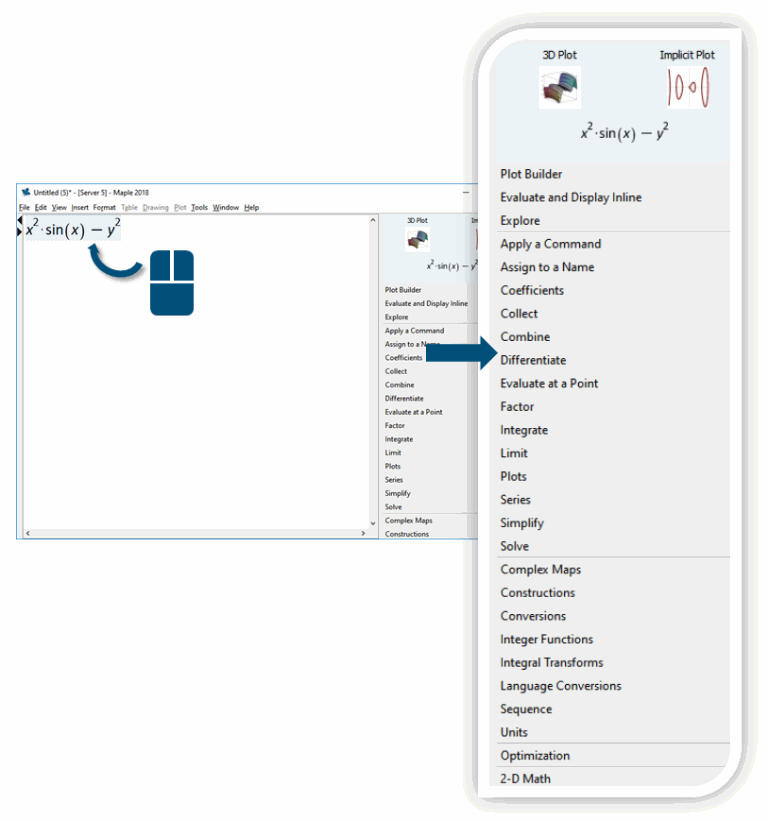
Context Panel operations are automatically documented, so you have a record of all your steps, from the original equation to the final result.
![]()
![]()
![]()
![]()
![]()
The contents of the Context Panel changes depending on what you click on.
|
|||
|
|
||
|
|
||
|
|
||
|
|
||
If you click the result below, you’ll see tools for converting units and applying numeric formatting.
This enhances Maple 2018's new tools for numerically solving and optimizing equations with units. |
|
The Context Panel shows interactive popup options for certain types of expressions. Click the expression below to apply different trig identities.
|
|
The Context Panel also reveals the properties of a component, including its action code.
|
|
Clicking on the table below-you’ll see its properties, including options to insert, merge and delete rows and columns.
|
|
In addition, more operations are now available: