
Reordering Worksheet Tabs
It is now possible to rearrange the order of worksheet tabs by click and drag.
Components
Reactivating a License
If your Maple license has changed, for example because you have extended a time-limited license, you need to reactivate your Maple license for the change to take effect. In Maple 2020, it is now easy to reactivate your license directly from inside Maple, using a new button in the Help > About Maple dialog. Click Reactivate License to launch the activation utility.
Context Panel
The Context Panel on the right-hand side of the Maple window has been enhanced.
![rtable(1 .. 2, 1 .. 2, [[-2, 1], [0, -3]], subtype = Matrix);](interface/Interface_1.gif)
![]()
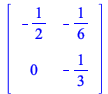
![]()
View Menu
New Shortcut Key
Command Line Interface Updates
Paging of Output in Command Line Interface