|
With Maple 15, you can quickly build sophisticated applications that include interactive elements such as sliders, buttons, and dials in your document. Simply drag and drop these interface components into your document, and then define their behavior using a few simple Maple commands. In Maple 15, the new data table is part of this collection of interactive components, so you can build even more powerful applications that receive, display, and use tabular data. After creating an application, you can use it within Maple or share it on the web using MapleNet. Saving the unmodified document onto the MapleNet server is all it takes to deploy and share your work.
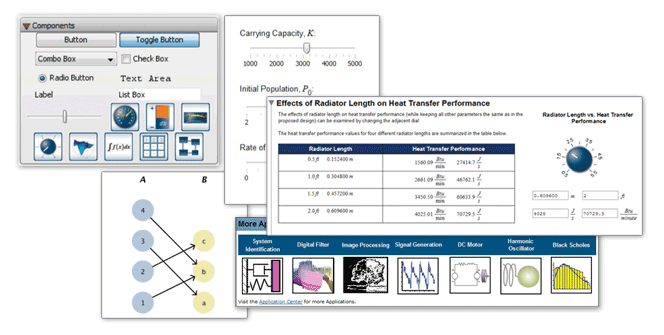
- Interactive components include buttons, sliders, plots, check boxes, list boxes, toggle buttons, radio buttons, dials, gauges, and the
new data table component introduced in Maple 15.
- Mathematical expression boxes let you enter and display mathematics using standard mathematical notation
- The Components palette makes it easy to add components to your document.
- You can control the appearance of components, such as images on buttons, orientation of sliders, and tickmark spacing on gauges.
- Components can used within the Maple document, through Maple's slideshow mode, and from a web browser using MapleNet.

Example 1: Generate a Polar Plot
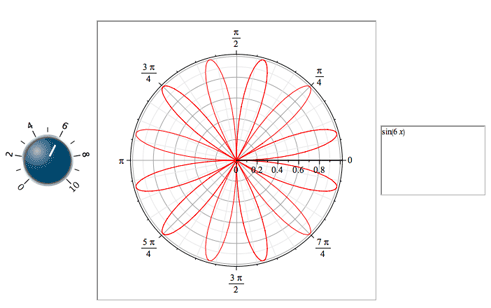

Example 2: Data Interpolation
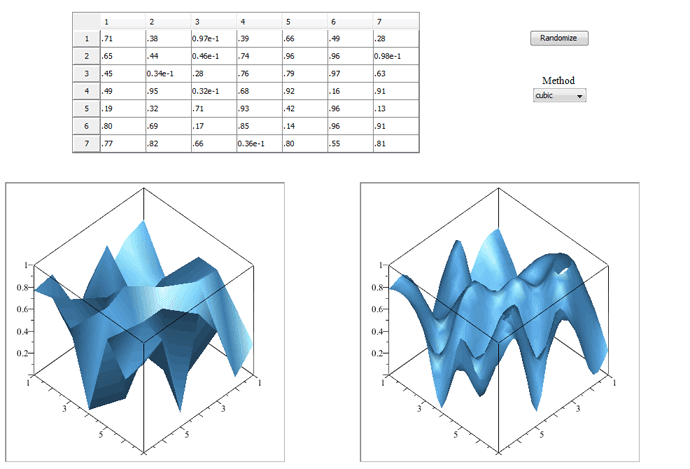

Example 3: Spiral Graphs
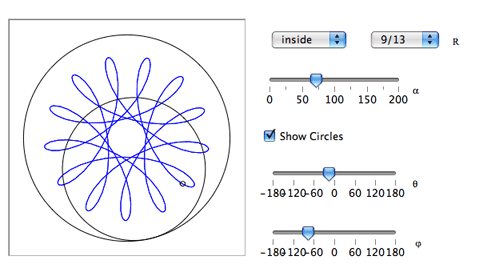

Example 4: Determining the best baseball line-up

If you have Maple 15, you can try the examples on this page yourself:
|

